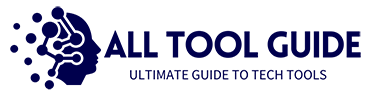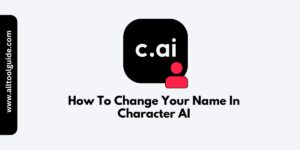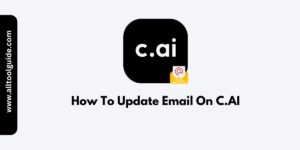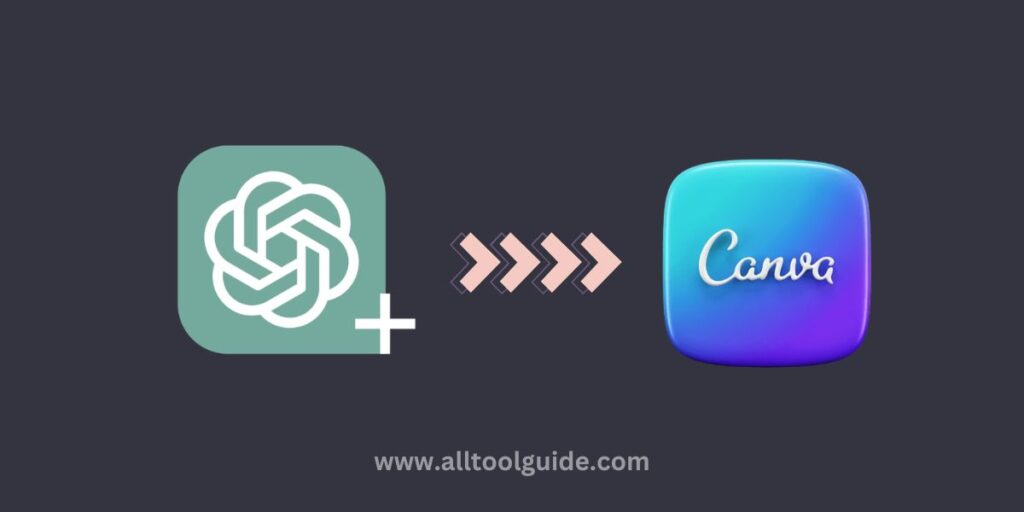
With the rise in the use of chatgpt model, various visual suit design and editing apps like Freepik and Shutterstock including Canva are now the big companion of chatgpt.
Canva, which is a universally renowned design platform, has introduced featured-rich specifications to the platform.
It’s about a suite of AI-powered features used for searching images, editing images, upscaling, and along with AI-powered templates belonging to the preferences.
It also comes with various plugins that can pair well with ChatGPT to streamline design tasks, brainstorm creative ideas, and improve content creation.
So, in this blog, we’ll discuss how to use chatgpt to discover canva templates and how to best use them to enhance your workflow.
Canva Plugins To Unlock Creativity With The ChatGPT
Here are a few plugins and ways they can enhance your workflow when used alongside ChatGPT
- Magic Write: This plugin is used for generating text content directly within the canva platform. Use ChatGPT to brainstorm ideas or flesh out concepts, and then refine or adapt them with Magic Write in Canva.
- Pexels and Pixabay: Much helpful plugins give you access to an extensive library of high-quality stock images that can complement your content.
- Color Palette Generator: The magical aspect of this plugin is that it creates color schemes based on any image uploaded.
- Bitmoji Plugin: You can brainstorm character ideas or story themes with ChatGPT and then bring that character to life with Bitmoji.
- IconFinder and Giphy: Access thousands of icons and GIFs for creative enhancement. ChatGPT can help you brainstorm themes or mood ideas that you can visually express through icons or GIFs.
Key Benefits Of Using Canva Plugin Inside ChatGPT
It is a good idea to utilize canva plugin inside chatgpt because users with creative powerhouses for content creators, designers, marketers, and educators can explore visual things easily.
1. Enhanced Visual Brainstorming
If ChatGPT helps brainstorm a theme for a social media post, Canva plugins can quickly provide matching graphics or templates, making ideation more dynamic.
2. Time-Efficient Content Creation
Associated plugin in chatgpt can help explore templates, stock photos, icons, and quick design adjustments in no time. This workflow enables faster content creation, from idea generation to polished visuals.
3. Enhanced Personalization and Customization
With plugins like Bitmoji, color palettes, and custom fonts, you can tailor designs to specific audiences or campaigns. Additionally, with chatgpt power, you can brainstorm better and accurate ideas to meet any challenge.
4. Integrated Text and Design Workflow
Indeed, canva plugins can improve both text and design workflow efficiently. And with chatgpt empowerment it gets better and better. This synergy allows you to develop and refine both text and visuals simultaneously.
5. Increased Accessibility to Quality Visuals
Integrating Canva’s vast library of stock photos, icons, and mockups within ChatGPT means users without advanced design skills can create professional visuals. This means anyone can create stunning visuals with how to use chatgpt to discover canva templates.
How To Add Canva Plugin To ChatGPT?
Now, you must be wondering how to access canva plugins inside chatgpt. Don’t know how to do it. Consider the following steps to add a canva plugin to chatgpt easily.
First, you need to have a plus version of ChatGPT. It is because canva plugin can only be used in the ChatGPT plus version. The $20/month should be paid to upgrade to the plus version of ChatGPT.
Login to your chatgpt and select the version. Here, select GPT-4 for efficient and fast response. You may also see plugin (beta) from the drop-down list.
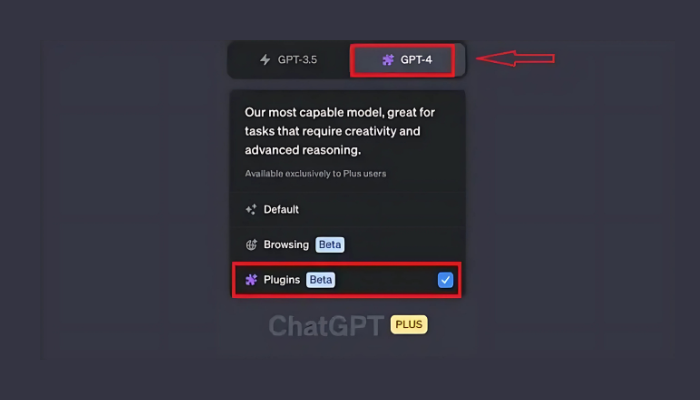
Upon clicking will take you to the ChatGPT Plugin store. Canva can be found with other plugins.
Lastly, install the desired plugins for your workflow to streamline your design and visual aspects. You may see the “install” option next to each plugin. Click and make installation happen inside the chatgpt.
Once you install the plugin successfully, the Canva plugin will be enabled and ready to use. Provide the prompt related to your design or need, be it template, banner post, or anything visual – it generates in seconds.
Tips To Use ChatGPT To Discover Canva Templates
Here are some tips for using ChatGPT to help you discover and choose Canva templates that fit your specific needs.
- Define Your Project Type: Clearly specify the design you need (e.g., Instagram post, flier, presentation).
- Describe Style & Aesthetic: Mention your preferred style, like minimalist, vintage, or vibrant, to get tailored keyword suggestions.
- Ask for Keyword Suggestions: ChatGPT can help you find keywords to refine your Canva search based on project type or industry.
- Focus on Template Features: Request templates with specific elements, like charts or infographics, to match your needs.
- Seek Brand Consistency: Ask ChatGPT for colors, fonts, or customization tips to align templates with your brand.
- Find Multi-Page or Multi-Post Options: If you need cohesive designs across multiple posts or slides, ChatGPT can guide you.
- Explore Trending Designs: ChatGPT can suggest popular styles (e.g., geometric, neon) to keep designs current.
- Experiment with Categories: ChatGPT can introduce you to lesser-known Canva categories like “event invitations” or “infographics.”
Types Of Canva Templates You Can Search In ChatGPT
Variety of canva templates can be searched and brainstormed through chatgpt. Here are a few examples of canva template categories with their description.
| Template Type | Description |
| Social Media Templates | For posts, stories, and carousels on platforms like Instagram and Facebook. |
| Presentation Templates | Slide decks for business, education, and creative portfolios. |
| Marketing Materials | Brochures, flyers, posters, and banners for promotions and events. |
| Infographics | Data visualizations for educational or business content. |
| Business Documents | Templates for resumes, proposals, reports, business cards, and invoices. |
| Event Invitations | Digital or print invites for birthdays, weddings, and other events. |
| Email Headers & Newsletters | Customizable headers and layouts for email marketing. |
| Printable Designs | Planners, calendars, worksheets, and greeting cards. |
| Video & Animated Templates | Dynamic templates for social media videos or presentations. |
| E-books & Workbooks | Multi-page templates for guides, reports, or interactive documents. |
These templates cover a range of design needs — use ChatGPT for specific requirements such as keyword suggestions and customization.
Final Thought
In the end, ChatGPT is your second hand for exploring and customizing canva templates with the perfect design for any project.
Even though it can help you refine your search with targeted keywords, identify the right template types, and offer tips for customization based on your specific style, audience, or branding needs.
So, that’s how to use chatgpt to discover canva templates. Hope this blog helps in every possible way.
Frequently Asked Questions
How can ChatGPT help me find Canva templates?
ChatGPT can guide you by suggesting keywords, template types, and style ideas to make it easier to find relevant Canva templates for your project.
What Canva plugins work well with ChatGPT?
Plugins like Magic Write, Pexels, Pixabay, Color Palette Generator, Bitmoji, and IconFinder pair well with ChatGPT.
What types of templates can ChatGPT help me find on Canva?
ChatGPT can assist in finding templates for social media posts, presentations, marketing materials, infographics, business documents, invitations, newsletters, videos, and more.
Can I add Canva plugins to ChatGPT?
Yes, you can add Canva plugins if you’re using ChatGPT’s Plus version.