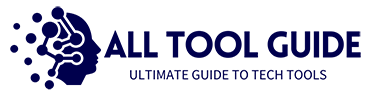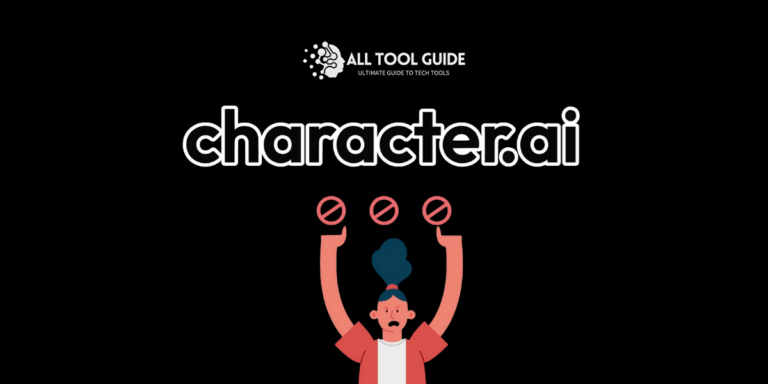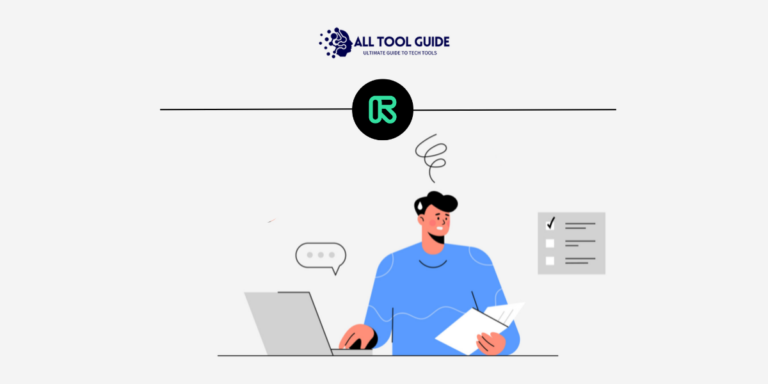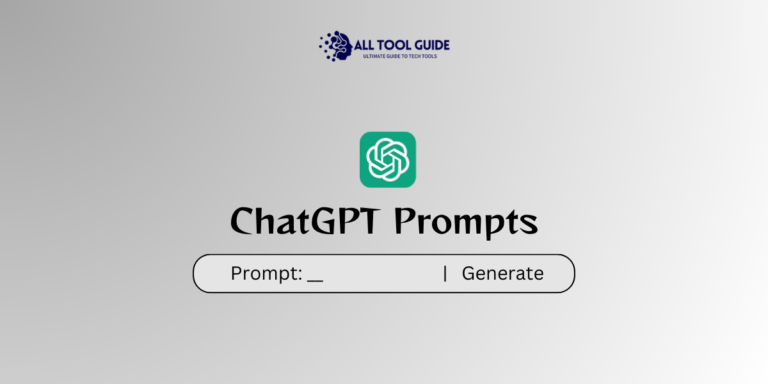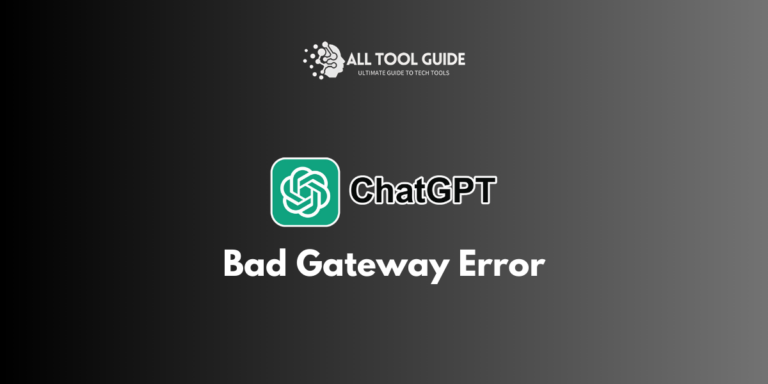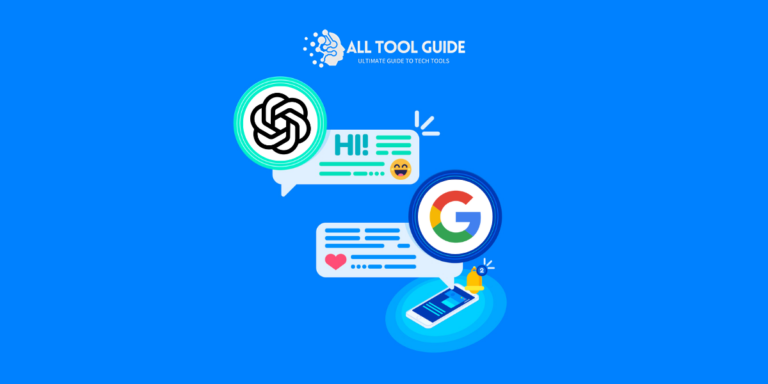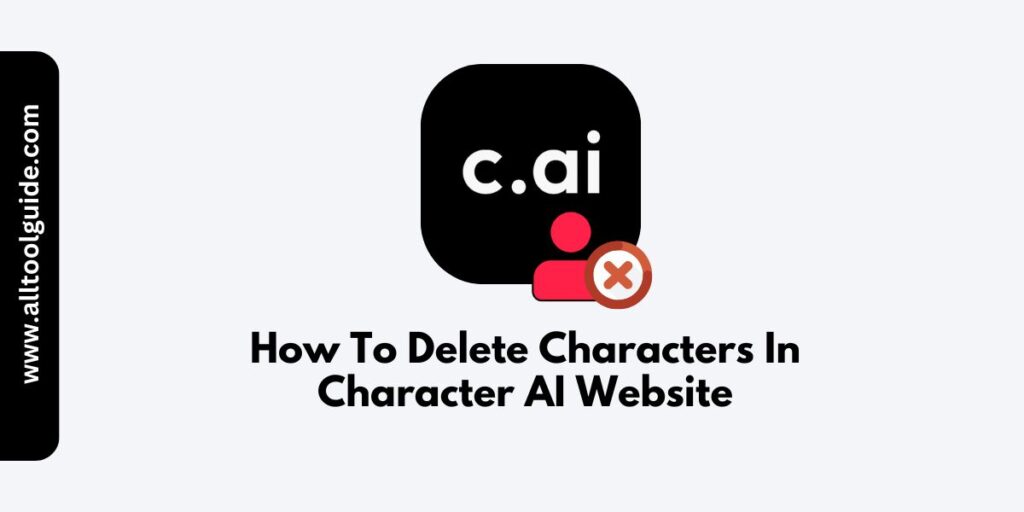
I have personally used Character AI and it’s a great innovation for individuals looking to create and interact with ai-powered characters.
As the platform offer flexibility and utilization of AI model to create own chatbot with real world examples, many has find it exciting while some find it frustrating and want to delete characters in character ai
This guide provides a step-by-step process to delete characters in Character.AI, along with insights into account management and tips for extra learning.
Understanding The Character.AI Interface
The interface of character.ai is friendly and newbies can easily adopt and learn efficiently. Speaking of the interface, let me be aware of its crucial things.
Dashboard: The homepage where your created characters and interactions are displayed.
Character Editor: A workspace where you can customize and manage your characters.
Settings and Privacy: A section to handle account-level adjustments, including character visibility and permissions.
Therefore, creating characters in different styles is fun and entertaining. Platform allows effortless creation and seamless termination of the character.
So, if you are in search of how to delete characters in character.ai – the answer is unfold below.
Reasons For Deleting Custom Character On The Platform
- Irrelevance: The character no longer serves its purpose or you have a new idea that can be better than the current one.
- Space Management: You want to declutter your dashboard.
- Privacy Concerns: You no longer wish to keep specific data or content.
- Editing Errors: Starting fresh is more efficient than editing an existing character.
Step-By-Step Guide To Deleting A Character
Follow the mentioned steps to delete characters in character ai without any error.
1. Log In to Your Account
- Ensure you are logged in to the account where the character is stored.
2. Navigate to Your Dashboard
- On the homepage, locate the character you wish to delete.
- Use the search bar or filters if you have multiple characters.
3. Access the Character Settings
- Click on the character’s thumbnail to open its detailed view.
- Look for the “Edit” or “Settings” option, usually represented by a gear icon.
4. Locate the Delete Option
- Scroll down to the bottom of the settings menu.
- Find the “Delete” or “Remove” button. Some platforms may require confirmation to prevent accidental deletions.
5. Confirm Deletion
- A pop-up or prompt will ask you to confirm the action.
- Click “Yes” or “Confirm” to proceed.
- The character will be permanently removed.
Important Notes On Deletion
Once deleted, characters cannot be restored. Ensure you back up any essential data or uploaded on the cloud.
If the character was shared publicly or with collaborators, deleting it might affect those interactions.
Read terms and guidelines before delete characters in character ai to comply with regulation.
Tips To Manage Characters And Prevent Deletion
To avoid frequent deletions, here are some tips:
Plan Before Creating: Outline your character’s purpose to minimize unnecessary creations.
Organize Dashboard: Use tags or categories to keep your characters well-structured.
Archive Instead of Delete: If available, use an “Archive” option to hide characters temporarily without permanent removal.
Ending Notes
Yea… You have it and understanding how to delete characters in Character AI is a straightforward process that helps you maintain a clean and efficient workspace.
By following the steps outlined above, you can easily manage your characters. And this way you can manage multiple characters in your profile.
Another thing to note is to always double check before deleting to avoid losing valuable content.
That’s all in this blog. Thanks for reading 🙂
Frequently Asked Questions
How to delete characters in character ai on phone?
Open the app on your phone, log in, and go to the character you want to delete. Tap on its settings, scroll to the bottom, and hit the delete button to confirm.
How to delete characters in character ai that I made?
Find the character you created on your dashboard and open its settings. Scroll down, click the delete option, and confirm to remove it.
How to delete characters in character ai chats?
Go to the chat you want to delete, look for an option like clear or delete chat. Confirm to make the chat disappear.
How to delete private characters in character ai?
Find your private character in the dashboard, open its settings, and scroll down to the delete button. Tap it, confirm, and the private character will be gone.