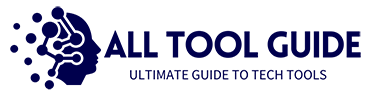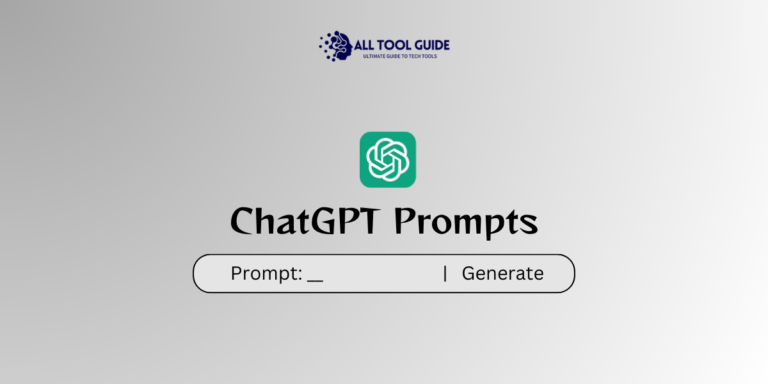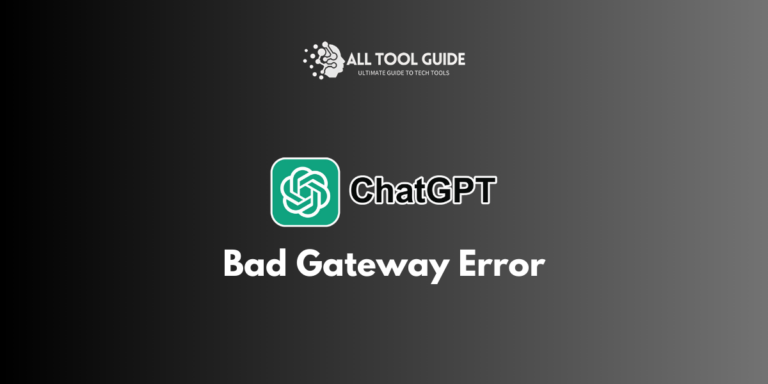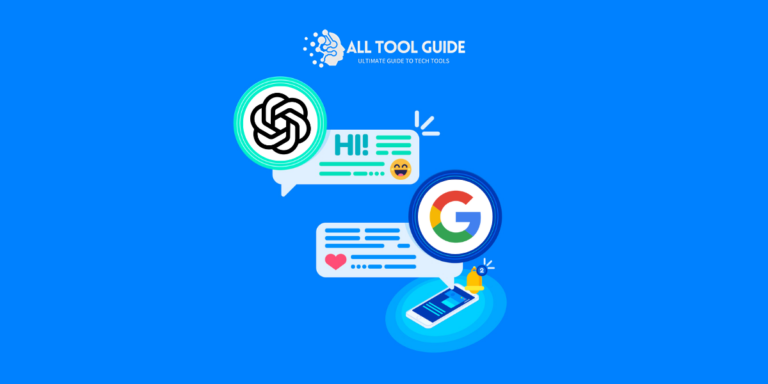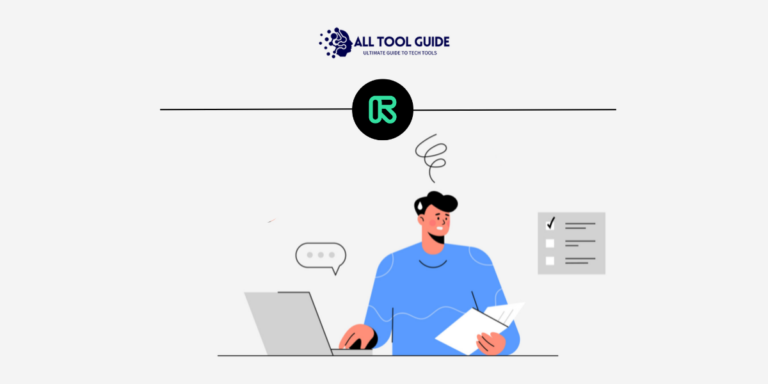With iOS 18, Apple delivers outstanding performance and peak amazing Apple Intelligence features including chatgpt integration.
This means iOS users now have access to voice commands other than Siri as well.
So, how to use chatgpt with Siri on iPhone and iPad.
This guide will help you integrate chatgpt with Siri on iOS 18 and above.
ChatGPT On iPhone
ChatGPT on iPhone is a mobile-friendly app from OpenAI that brings the power of AI right to your fingertips. Here are some key highlights:
Accessibility: Easily accessible via the App Store, ChatGPT on iPhone offers a smooth and intuitive user experience tailored for mobile.
Personalized Assistance: Users can engage in a wide variety of tasks such as writing, brainstorming, coding help, language learning, and more — with responses that adjust based on the user’s preferences and past interactions.
Multi-Modal Capabilities: Some versions of ChatGPT include features for voice input, text responses, and image input , allowing users to interact in different formats.
Offline Access: ChatGPT Plus and Pro users can utilize a version of GPT-4 (GPT-4-turbo) that supports offline usage, helpful for areas with limited connectivity.
Consistent Upgrades: OpenAI frequently updates the app with new features, security improvements, and enhanced capabilities, making it a continuously evolving tool.
Requirements To Get ChatGPT With Siri On iPhone
Before knowing how to access chatgpt voice commands with Siri. A few prerequisites should be validly available on your iphone and ipad.
- An account on OpenAI
- SiriGPT shortcut on your iPhone
- ChatGPT app for iOS
The above requirements are important at a glance to make chatgpt workable with Siri.
Setting Up ChatGPT With Siri (Step-By-Step)
To set up ChatGPT with Siri on your iPhone, you can use a simple shortcut to make it easy to access ChatGPT via a Siri command.
Step 1 – Install the ChatGPT App
Download ChatGPT from the App Store and log in to your OpenAI account. You can also download chatGPT from the official Open AI website.
Step 2 – Create A Siri Shortcut
- Open the Shortcuts app on your iPhone.
- Tap the + icon in the top right to create a new shortcut.
- Select Add Action and choose Apps > ChatGPT.
- Set the action to open the ChatGPT app.
Step 3 – Name Your Shortcut
- Tap Next, then give your shortcut a name like “Open ChatGPT” or “Ask ChatGPT.”
- Tap Done to save the shortcut.
Step 4 – Activate with Siri
- Now, just say “Hey Siri, [shortcut name]” (e.g., “Hey Siri, Open ChatGPT”) to open the app with a voice command.
For example; Hey Siri, Draft email for event planning for tomorrow using chatgpt.
How To Command Siri To Access ChatGPT On iPhone
To experience reality with your voice, do this instead.
Access the Shortcuts app on your Apple device and tap the ‘+’ button to create a new shortcut.
In the Search for Apps and Actions field, find the ChatGPT app or web page.
Once linked, set up a Siri command, such as “Hey Siri, Open ChatGPT.”
What You Can Do With ChatGPT With Siri On iPhone?
Integrating chatgpt with Siri opens up a world of possibilities. Here are a few things you can do in between.
- Hands-Free Q&A: Ask ChatGPT questions via Siri to get quick answers without typing. Just use your Siri shortcut to open ChatGPT and start asking away!
- Writing Assistance: Get help with emails, text replies, social media posts, or even creative writing ideas with minimal effort.
- Brainstorming Ideas: Need ideas for a project, recipes, or workout routines? ChatGPT can help brainstorm, all accessible through a quick Siri command.
- Quick Translations: With Siri and ChatGPT, you can translate phrases or practice a new language on the go.
- Learning and Research: Get summaries, explanations, or deep dives into complex topics without needing to type out questions manually.
- Creative Inspiration: From writing prompts to visual ideas and drawing concepts, ChatGPT can help fuel creativity by generating new ideas.
Benefits Of Using ChatGPT With Siri
There are several benefits of using chatgpt with Siri on iPhone or iPad such as asking and helping in your daily communication.
Additionally, it also does math for you to carry your projects seamlessly. You may also set reminders, draft emails, or anything in between.
Other benefits you may expect chatgpt with siri:
- You can get language translations, explanations, study help, or creative inspiration whenever you need it, all accessible through a simple shortcut with Siri.
- Get answers to questions or generate content ideas instantly with just a Siri command, saving time and reducing friction.
- Help with on-the-go brainstorming and idea generation to stop you typing.
Final Thought
Setting up chatgpt with Siri on iPhone is simple and easier with the steps mentioned here.
Follow the steps and experience chatgpt helpfulness on your device. This would help professionals and individuals with everything that comes in between related to questions and communication.
Thanks for your time reading this blog 🙂 I would appreciate any kind of feedback from comments.
Frequently Asked Questions
Do I need an OpenAI account to use ChatGPT with Siri?
Yes, you need an OpenAI account to access ChatGPT on your iPhone. Download the ChatGPT app and log in to your account to get started.
Can I use ChatGPT with Siri for hands-free assistance?
Yes, ChatGPT with Siri can handle hands-free tasks like Q&A, brainstorming, writing assistance, language translation
Can I use ChatGPT to set reminders or manage my schedule?
No, ChatGPT isn’t a dedicated calendar app, you can use it to generate to-do lists, draft reminders, and help organize tasks.
Will ChatGPT leak my personal information with Siri?
No, using ChatGPT with Siri doesn’t leak your personal information.